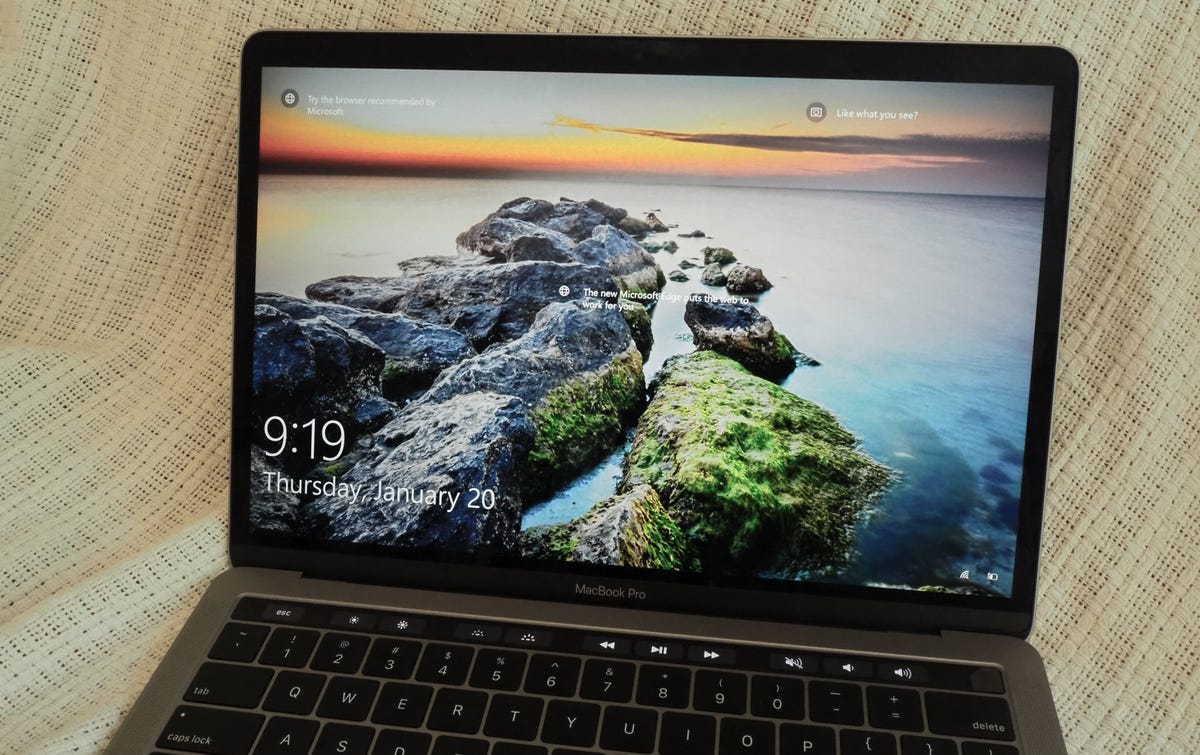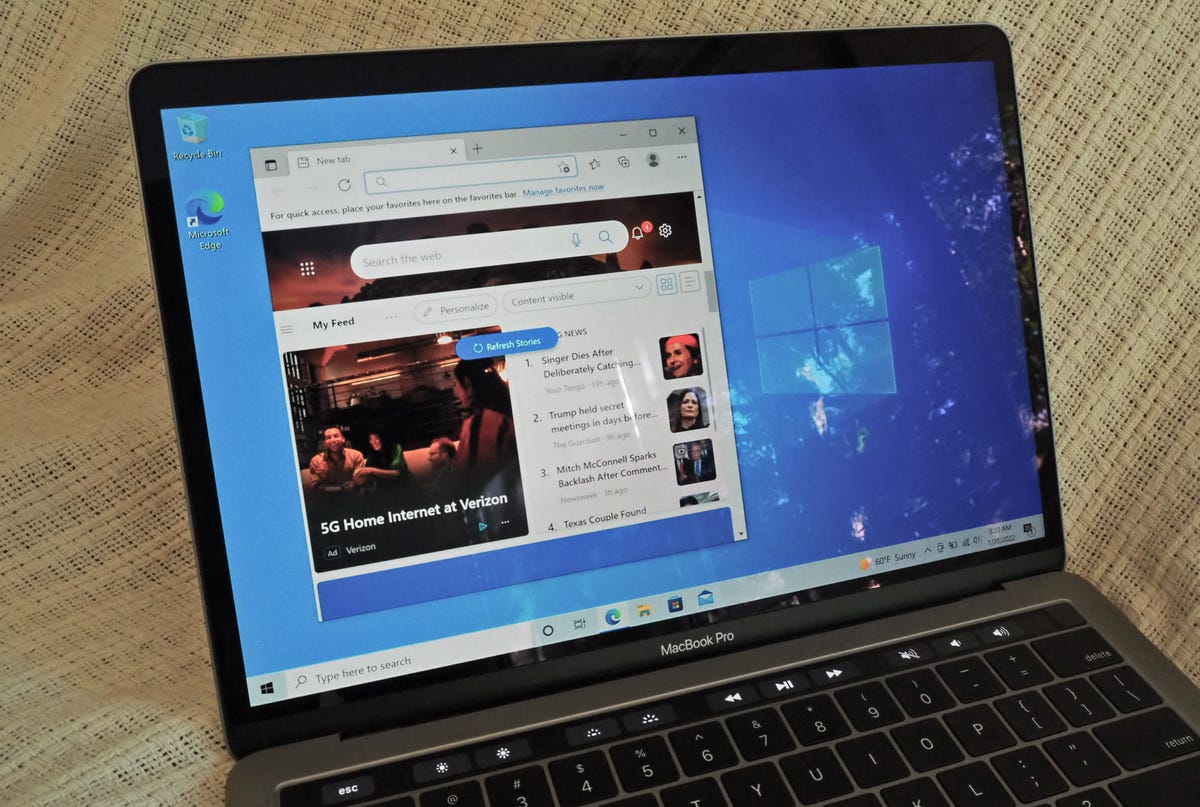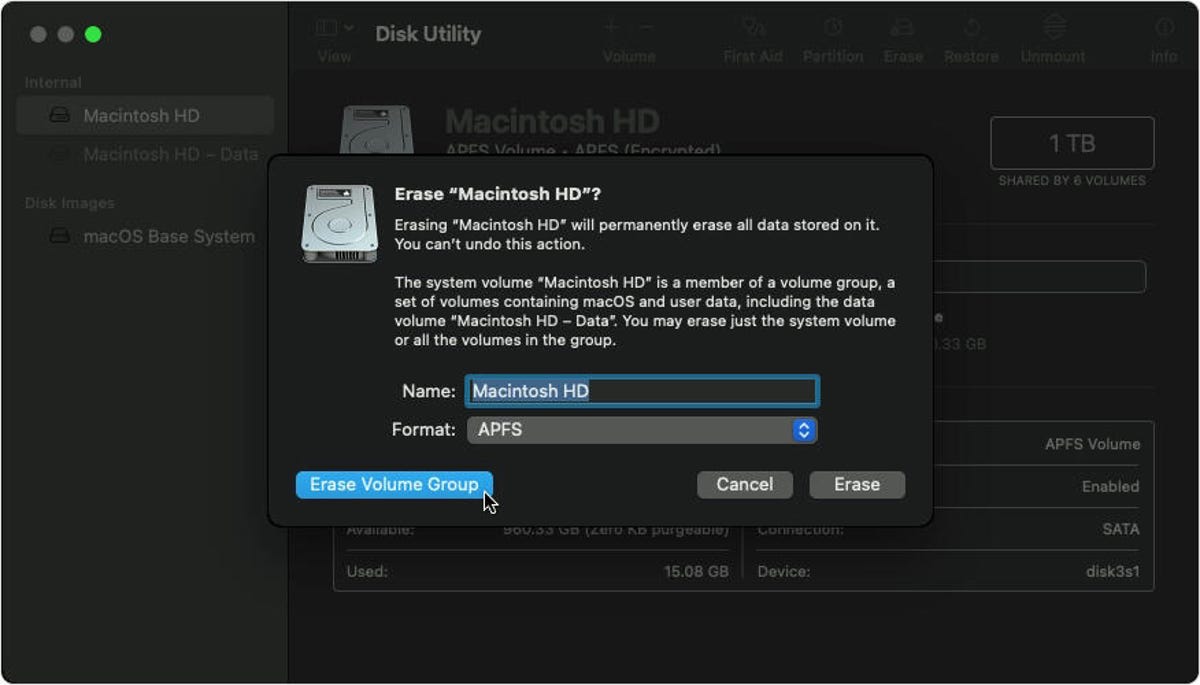Chrome's Toughest Browser Security: What You Give Up When You Use Enhanced Safe Browsing Mode

Threats to your personal data have grown more common in recent years, and they're unlikely to subside anytime soon. There were a record number of data breaches last year, and cases in the first quarter of this year have risen by 14% since last year. At this rate, data breaches will soon be as common as houseplants in a millennial's home.
The folks at Google offer Chrome users protections to help keep their personal data safe from malicious activity online, with Enhanced Safe Browsing. These additional protections were released in 2020 and received an update last year. Google reports that people who turn these protections on are 35% less likely to fall victim to phishing scams than others.
While these protections certainly help keep you safer online, your privacy might suffer. By enabling these protections, you're giving Google access to more in-depth information on your browsing habits.
Here's what to know about Chrome's Enhanced Safe Browsing protections.
How to turn on Enhanced Safe Browsing
These protections aren't on by default, meaning you have to turn them on if you want the extra security. Here's how to turn them on.
1. Open Chrome from your computer or Android device.
2. Click or tap the three dots in the upper right corner of your browser or screen.
3. Click or tap Settings.
4. Click or tap Privacy and security.
5. Click or tap Security.
6. On your computer, click Enhanced protection. On Android, tap Safe Browsing.
Google hasn't brought Enhanced Safe Browsing to iOS, but that could change.
One important thing to note is if you turn these protections on from one device, they don't carry over to your other devices. That means you have to turn the protections on for all your devices if you want complete coverage.
If you decide Enhanced Safe Browsing is more trouble than it's worth, you can turn them back off by following the steps above and clicking or tapping Standard protection or No protection. However, No protection, as the name implies, gives you no protections so it's not recommended.
Benefits of Enhanced Safe Browsing
If you turn Enhanced Safe Browsing protections on, Chrome will check in real time whether or not a site you are about to visit might be a phishing site. These scans could protect users from accidentally giving their information to malicious actors, potentially saving them time and money.
When you're about to download a new extension from the Chrome web store, Enhanced Safe Browsing protections will let you know if the extension is trusted or not. Trusted extensions follow the Chrome Web Store Developer Program Policies.
Chrome also scans files before you download them to block suspicious files. If the files are risky but not clearly unsafe, Chrome will ask users if they want to send the file to Google for a more thorough analysis. These scans and analysis shouldn't take more than a few minutes to complete, and the extra caution is worth it to make sure you're being as safe as possible.
Google will also scan usernames and passwords associated with data breaches to see if your information is compromised. This could save you a lot of headache and worry. A notification from Google could warn you before you get hit with fraudulent charges.
The downsides to Enhanced Safe Browsing
These protections are nice, but there are a few drawbacks.
If you turn on Enhanced Safe Browsing, you share more data, like what your are downloading, with Google. If you are signed into Chrome, your Google account is also temporarily linked to your browsing data. According to Google, this is to tailor protections to your specific situation, and this data is anonymized after a short period of time to protect users. However, according to a study from Princeton and Stanford universities, anonymized data, including search histories, can be linked to social media profiles using publicly available data.
Enhanced Safe Browsing could also hurt developers. If you're a new extension developer, you have to wait for Google to say your product can be trusted. Google requires new developers to follow the developer program policies for a few months before they can be labeled as trusted. This policy could hurt new developers who rely on income from their work, and it could lock out talented developers who can't afford to wait those months.
For more Google news, check out why Google is suing Sonos, what to know about Google's new Wallet app and how to make room in your Google Drive.
Source
Tags:
- Is Chrome The Safest Browser
- Google Chrome Browser Security
- Google Chrome Fast And Secure Browser
- Best Browser Protection For Chrome
- Google Chrome Browser Security
- Is Chrome The Best Browser So Far
- Google Chrome Is The Worst Browser
- Fastest Chrome Based Browser
- Is Google Chrome The Fastest Browser
- Chrome Sign In
- Chrome Setup Download
- Chrome Search Engine