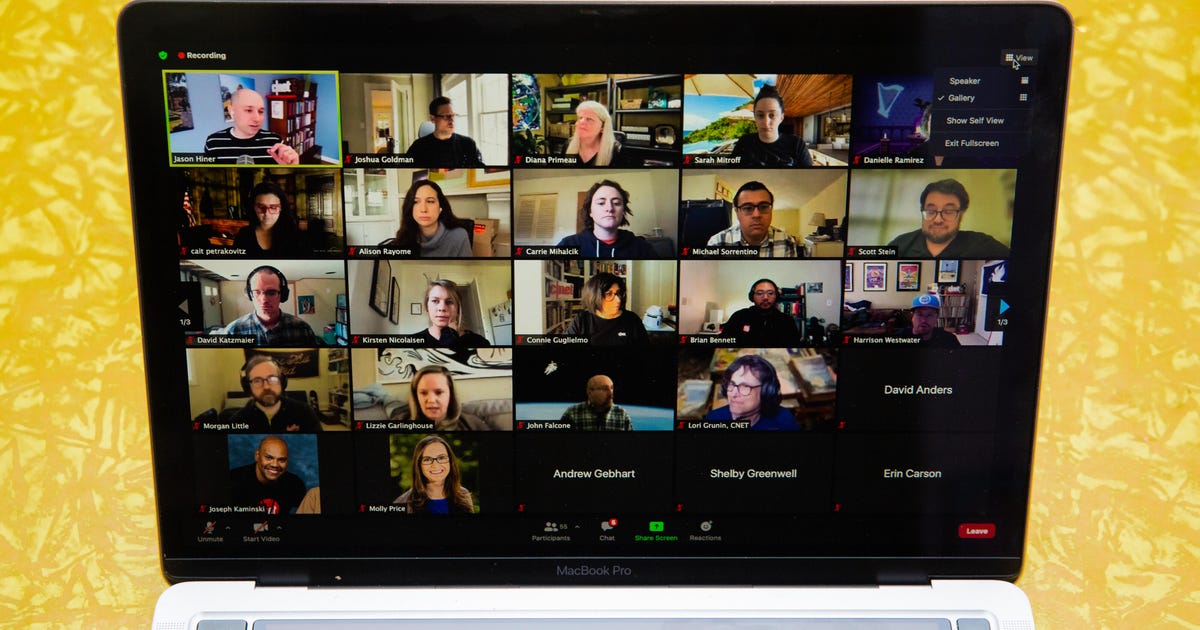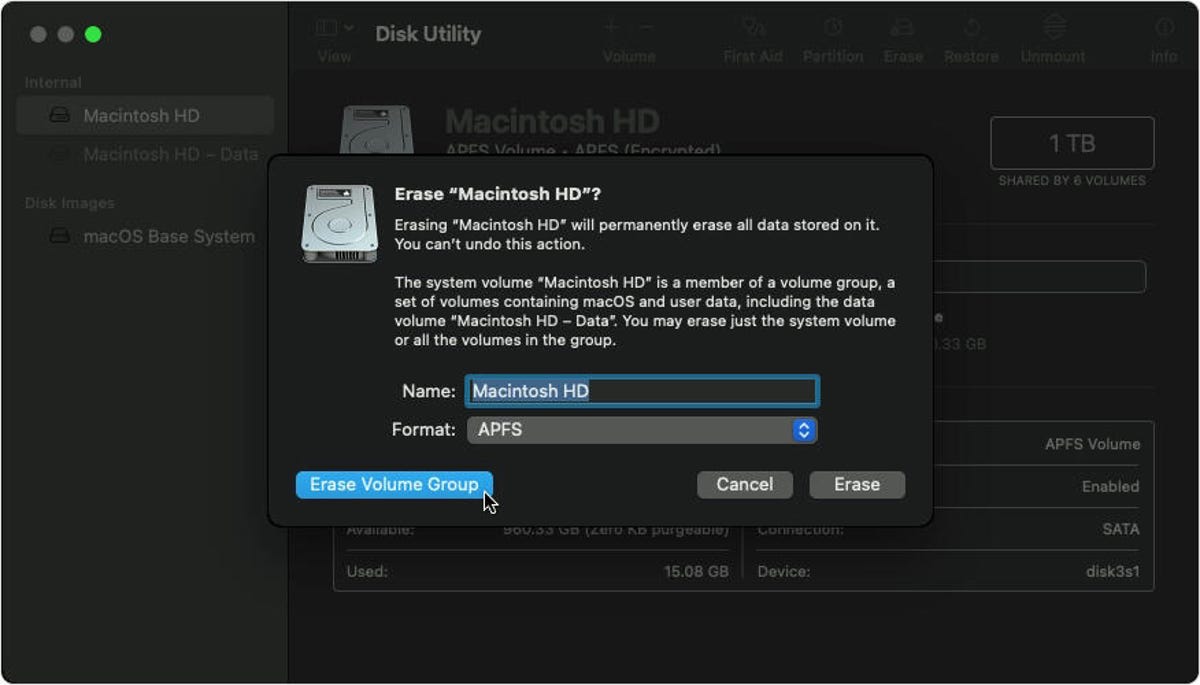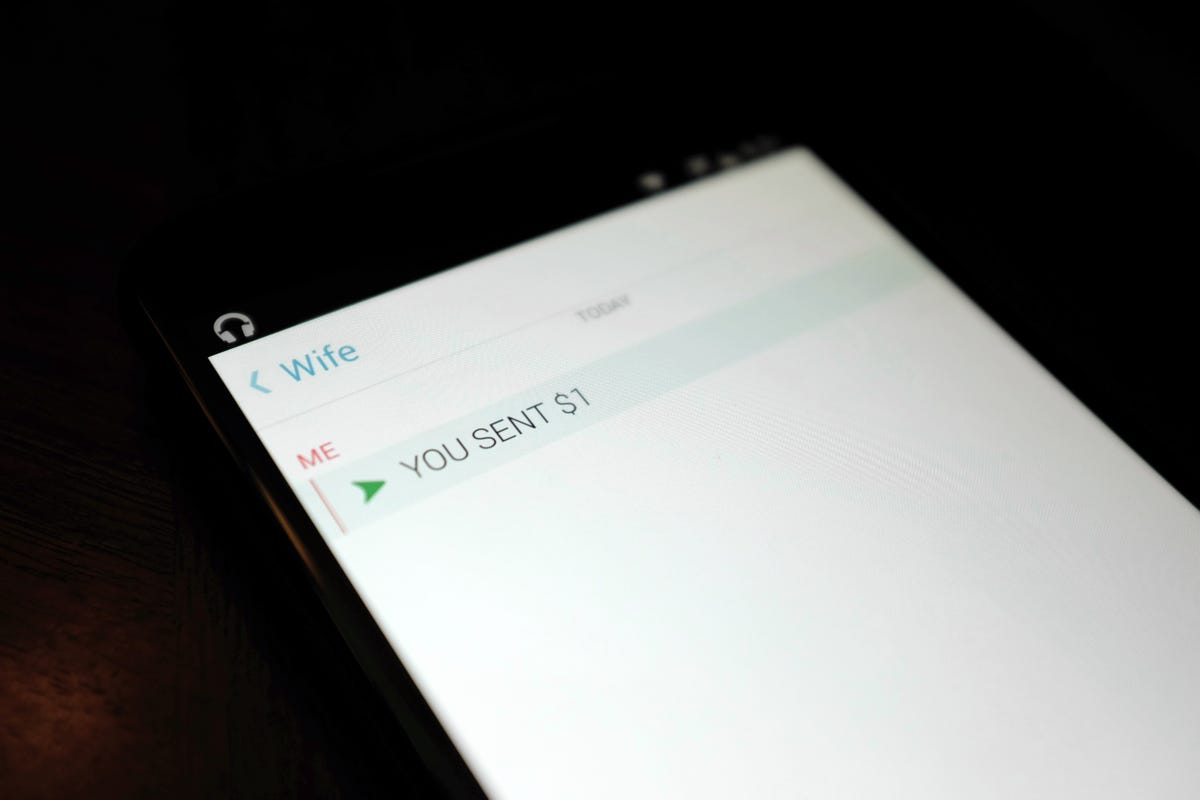How to Disable IPv6 on MacOS
Virtual private networks have become a cornerstone privacy tool in the fight against pervasive data tracking, whether you're using a device with MacOS or Windows. While there are a growing number of VPNs to choose from, even the best still struggle to secure a key weakness in your privacy protection: your IPv6 address.
IPv6 is the successor to the traditional IPv4 -- what you would normally consider your IP address -- but IPv6 can also reveal potentially personally identifiable information about your location. That's why our top VPN recommendations all include some form of IPv6 leak protection. Sometimes, however, if your other software or your own device's configurations conflict with your VPN, you may not be able to get the full benefit of that IPv6 protection.
Because disabling IPv6 on a Windows takes just a few clicks, finding tutorials for the process is just a quick internet search away. While it takes less than 5 minutes to disable an IPv6 on a MacOS device, the process takes a few more steps. And the method you use will depend on your device's configuration.
Here are the two most common methods for disabling IPv6 on a MacOS, right along with the steps you can take to re-enable it if you change your mind.
Read more: All the VPN terms you need to know
How to Disable IPv6 in MacOS in System Preferences
1. From your Apple menu, open System Preferences.
2. Click the Network icon that's shaped like a globe. A new window will open. On the left side of the window, you'll see a list of the networks you've previously connected to, including the one you're currently connected to which will have a green dot on its left. Click it to highlight the network.
3. Click the Advanced button at the bottom of the window. A new window will open with several tabs near the top. Among those, select TCP/IP.
4. In the TCP/IP tab, you'll see two drop-down menus. Click the dropdown menu beside Configure IPv6, and select Off.
5. In the bottom right corner of the window, click OK. Once the TCP/IP window closes, and you're back at the Network window, click Apply in the bottom right corner and then close the window.
If your version of MacOS doesn't have an option labeled Off in the drop-down menu beside Configure IPv6, you can manually disable IPv6 through your MacOS Terminal.
Read more: You Need to Be Using a VPN on Your Phone. Here's How to Set it Up in Under 10 Minutes
How to Disable IPv6 on MacOS in Terminal
These steps will lead through disabling IPv6, but you'll also find steps to re-enable it in case you change your mind.
1. Open a Finder window and click Applications.
2. Scroll down to a folder labeled Utilities. Click to open it, then select Terminal.
3. Once you've opened Terminal, a small black window will open. Type the following command into the window and Terminal will show you a list of all your current network types:
sudo networksetup -listallnetworkservices
You may or may not be prompted by Terminal to enter a password. That'll be the one you have to type every time you wake up your Mac. Once you enter it, your list of network types will appear.
4. Find the type of network you're currently using. It's likely you're using either Wi-Fi or Ethernet right now to read this. We're going to tell the computer to disable IPv6 on this particular type of network, however that network is labeled in your list.
If you're connected via Wi-Fi, type the following: sudo networksetup -setv6off Wi-Fi
5. You won't see any confirmation that you've turned IPv6 off but Terminal may again ask you for your password. Once you've entered your password correctly, IPv6 will be disabled. You can close Terminal and you're done.
If you change your mind for any reason and need to re-enable IPv6 on your MacOS, you can go through the same process with a small change to the command. Just open Terminal and type the following command: sudo networksetup -setv6automatic Wi-Fi.
For more tools to enhance your privacy when working with Apple devices, check out our list of the best Mac VPNs for 2022.
Source
Tags:
- How To Disable Ipv6 On Hp Printer
- How To Disable Ipv6 On Network Adapter
- How To Disable Ipv6 In Linux
- How To Disable Ipv6 Address
- How To Disable Ipv6 Mac
- How To Disable Ipv6 Spectrum
- How To Di sable Yahoo Search In Chrome
- How To Disable Antivirus
- How To Draw
- How To Change Yahoo To Google
- How To Get Free Robux
- How To Get A Passport