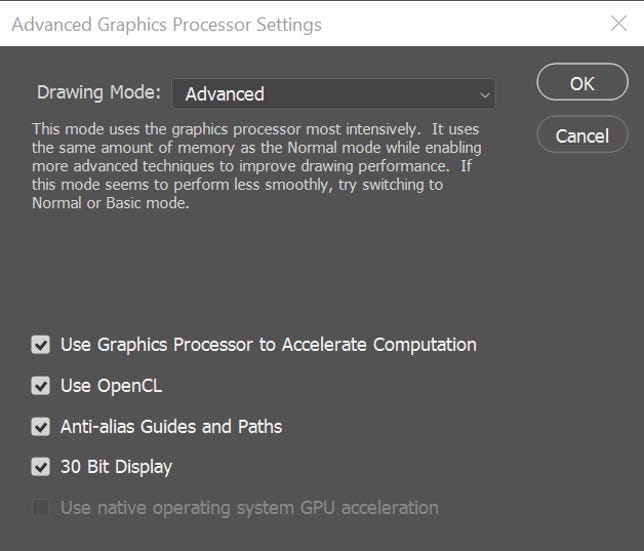Apple Mac Studio and Studio Display Review: A Desktop Combo for Creators Looking to Step Up
It's rare that Apple launches an entirely new product line, but that's what we have in the Mac Studio, a new desktop positioned somewhere in the huge gulf between the Mac Mini and Mac Pro.
The Mac Studio that I tested impressed me but didn't surprise me. Internally, it's very similar to the 16-inch MacBook Pro I tested and reviewed in late 2021. Both systems feature Apple's M1 Max chip, a CPU/GPU combo that's in all new Macs and some iPads. Both systems target creators of all kinds, but especially filmmakers, video editors, audio producers and coders. The biggest difference is that the MacBook Pro is a high-end laptop meant for travel and as an all-in-one solution, while the Mac Studio is a compact desktop and more likely to remain tethered to one place, connected to a display, keyboard and mouse.
Mere months ago, the M1 Max chip was the reach-for-the-stars, top-end Apple chip, outperforming the original M1 and the in-between M1 Pro. It was part of Apple's nearly complete evolution from Intel chips to its own designs, sometimes called Apple Silicon. Now, the M1 Max has moved down to become the middle-of-the-road version, because you can now get the even more powerful M1 Ultra chip in the Mac Studio.
My first inclination was to write off the $2,000 M1 Max version of the Studio as not ambitious enough, and the $4,000 M1 Ultra version as too expensive for a non-upgradable desktop. That audience is probably waiting for a new Mac Pro desktop for upgradability and future-proofing.
But speaking to other creatives, I heard the opposite -- that the M1 Max Mac Studio (try saying that five times fast) is exactly what a developing filmmaker or music producer might want. My colleague Patrick Holland told me that back in his filmmaking days, "The Mac Studio would have been ideal for me. It's $1,500 less than the 16-inch MacBook Pro. It's small enough that I could travel with it and plug it into a ton of displays, TVs and even cameras. But most importantly, the Mac Studio would have meant that I didn't need to 'design a computer' for my workflows."
The Mac Studio is paired with another brand-new product, Apple's new 27-inch Studio Display. It has a chip inside, too -- in this case the A13, as seen in the iPhone 11. That enables on-board features like Center Stage and spatial audio. Its only comparison within the Appleverse right now is the professional-level Pro Display XDR, a 32-inch display that starts at $5K, plus an extra $1,000 if you want its sold-separately stand. At $1,599, the Studio Display feels like a reasonable ask for a pro-level display, even if stand and screen options can drive up the price.

The Mac Mini (left) next to the Mac Studio.
We've only tested the M1 Max version of the Mac Studio so far, not the M1 Ultra version. That version has a bigger, heavier heat sink (that weighs about two pounds more), because the M1 Ultra is essentially two M1 Max chips joined together. Even in the M1 Max version, the case is practically half-filled with fans and cooling gear.
Besides the look -- a gently rounded square with an Apple logo on top -- there's not much common ground between the Mac Studio and the Mac Mini. In fact, I've described the Studio as two Mac Minis stacked up, but it's actually taller than that, at 3.7 inches, vs. 1.4 inches for the Mini. If anything, the price difference should tell you this is a different category: $700 for the entry level M1 Mac Mini vs. $2,000 and $4,000 for the two Studio base models. I'd like to see an M1 Pro chip version of the Mac Studio -- that might be an even better in-between level for budget-conscious creatives looking to step up.

An underside view of the Mac Studio.
Dan Ackerman/CNETUpgrades add up
The configuration we tested is a few steps up from the base model. It adds 64GB of RAM, 2TB storage and the version of the M1 Max chip with 32 GPU cores (vs. 24 GPU cores for the base model). That all adds up to $3,199. Choose your options carefully, as the Mac Studio isn't internally upgradable after the fact.
That's probably the biggest sticking point for a certain brand of creative professional. The appeal of the Mac Pro desktop, or really any tower desktop PC, is its upgradability. In some cases that just means being able to swap out a graphics card. In other cases, everything from the power supply to the CPU to the fans.
Once you get over that hurdle, if you do, a comparably configured 16-inch MacBook Pro is $4,300. The price difference accounts for the screen, keyboard and touchpad that you don't get with the Mac Studio.

The new accessories look great, but are sold separately.
Dan Ackerman/CNETNote that the keyboard and mouse or touchpad are not included in the box. If you don't already have a set, there are new gray-and-silver versions of Apple's input accessories to go along with the Studio. The Magic Keyboard, with a number pad and Touch ID, is $200. The Magic Mouse is $100 and the Magic Touchpad (which looks great in dark gray) is $150. As a long-time Apple user (and even longer-time PC user), the Magic Touchpad is one of my all-time favorite computer input devices. The Magic Mouse is one of my least favorite. Then again, I predicted the imminent death of the computer mouse back in 2010, so what do I know?
Front loaded
The biggest innovation of the Mac Studio may be one of its simplest. Take some of the connections and put 'em on the front face. The Mini, for example, has USB-C/Thunderbolt, Ethernet, audio and other ports on the back. The Mac Studio has a similar setup, with four USB-C/Thunderbolt ports, a 10GB ethernet port, two USB-A ports, HDMI and an audio jack on the back. But there are also two USB-C ports and an SD card slot on the front, a move sure to appeal to photographers, videographers and others who hate digging around the back of a system to plug anything in. On the M1 Ultra version of the system, those front ports are Thunderbolt as well.
From its nadir, when some MacBooks included only a single USB-C for power, accessories, output, everything, we're almost in a golden age of Mac ports now. The latest MacBook Pro laptops have HDMI and SD card ports (again), for example.

Plenty of ports on the back of the Mac Studio.
Dan Ackerman/CNETFamiliar but fast
I wasn't expecting anything radically different in our basic benchmark testing when compared to the 16-inch MacBook Pro we tested last year. Both systems have M1 Max chips with 10 CPU cores and 32 GPU cores. Both include 64GB of RAM.
I'm not a full-time high-end creative pro, but especially during the Covid era I've been shooting and occasionally editing my own videos, usually in 4K. I also do some design and layout work in Illustrator and Photoshop and a little recording and mixing in Logic Pro. I sometimes design 3D printed objects in a CAD program, too.
As expected, the M1 Max Mac Studio performed similarly in our testing to the M1 Max MacBook Pro. That review includes a deeper dive into the differences between the M1 Pro and M1 Max chips, as does this M1 family performance comparison. The Mac Studio version was marginally faster in many tests, perhaps because if its better cooling.
Mac Studio Performance
| | GeekBench Multicore |
|---|---|
| Mac Studio, M1 Max | 12871 |
| MacBook Pro, 16-inch, M1 Max | 12627 |
| MacBook Pro, 14-inch, M1 Pro | 12529 |
| 27-inch iMac, Intel Core i9 (2020) | 10140 |
| MacBook Pro, 13-inch, M1 (2020) | 7457 |
| Razer Blade 14 ( 3.3GHz AMD Ryzen 5900HX, Nvidia GeForce RTX 3080) | 7277 |
| (Higher scores are better) | |
| | |
| | Cinebench R23 multicore |
| Mac Studio, M1 Max | 12839 |
| MacBook Pro, 16-inch, M1 Max | 12365 |
| MacBook Pro, 14-inch, M1 Pro | 12302 |
| Razer Blade 14 ( 3.3GHz AMD Ryzen 5900HX, Nvidia GeForce RTX 3080) | 11769 |
| MacBook Pro, 13-inch, M1 (2020) | 7772 |
| (Higher scores are better) | |
| | |
| | GeekBench Metal |
| Mac Studio, M1 Max | 68638 |
| MacBook Pro, 16-inch, M1 Max | 65923 |
| MacBook Pro, 14-inch, M1 Pro | 42765 |
| iMac 24-inch, M1 | 22021 |
| MacBook Pro, 13-inch, M1 (2020) | 21667 |
| (Higher scores are better) | |
| | |
| | 3D Mark Wild Life Extreme Unlimited |
| Mac Studio, M1 Max | 20297 |
| Razer Blade 14 ( 3.3GHz AMD Ryzen 5900HX, Nvidia GeForce RTX 3080) | 20199 |
| MacBook Pro, 16-inch, M1 Max | 20169 |
| Asus Zephyrus GX701 (Core i7-8750H, Nvidia RTX 2080 Max-Q) | 16628 |
| MacBook Pro, 14-inch, M1 Pro | 10383 |
| MacBook Pro, 13-inch, M1 (2020) | 4918 |
| iPhone 13 Pro Max (A15 Bionic) | 2660 |
Center of attention
The Mac Studio is being pitched hand-in-hand with the Apple Studio Display, the first new Apple display since the Pro Display XDR. It's a lower-cost alternative for the XDR in some ways, but doesn't cover all of the same ground. I asked our display guru Lori Grunin to weigh in on the Studio Display as well.
At $1,600, the Studio Display is certainly more attainable than the $5,000-and-up XDR. But it's also missing some key features you might want. Specifically, it's a typical standard-definition IPS monitor with an undisclosed backlight tech, not HDR like the 1,600-nit XDR display, which uses a Mini LED backlight. The Studio Display doesn't even support HDR content, despite its 600-nit peak brightness.

The Studio Display.
Dan Ackerman/CNETBoth Apple displays top out at 60Hz refresh rates, although other Apple products, like the iPad Pro and some MacBook Pro models, have ProMotion, Apple's variable refresh rate technology that goes up to 120Hz.The XDR is two years old, so that's understandable; it's a big disappointment in the Studio. Like the XDR, the Studio Display's controls are all in software, so, for instance, if you want to disable it or power it down you have to unplug it, and it's basically unusable with anything other than a Mac, unless you want a non-smart display with no controls.
We haven't finished our formal testing yet, but eyeballing the Studio Display and XDR side by side shows excellent consistency between the colors in the reference modes. There seemed to be slightly better detail in the darkest shadows in photos on the XDR, understandable given the wider tonal range. We'll offer a full benchmarked separate review of the Studio Display soon.
The new Studio Display still has a few unique tricks courtesy of the built-in A13 chip. The speakers support spatial audio and the built-in webcam supports Center Stage, which lets the camera zoom and pan (not physically, all within the original 12MP camera image) to keep faces centered and visible.

The ports on the back of the Studio Display.
Dan Ackerman/CNETI played around with Center Stage in FaceTime, but it works Zoom and a few other apps as well. Before now, it's been limited to iPads, but I liked it on the Studio Display. With three people ducking in and out of frame, Center Stage did a reasonable job of keeping up with us, widening the image when all three of us were in-frame and zooming in when it was just me. The real trick here is the 122-degree field of view from the camera, which gives it extra space to work in. You can see the distortion of that lens if you force the Center Stage view to its widest, where the perfectly straight pillar next to me appears bowed.
Center Stage auto-adjusting the frame. Note that while there are webcam image quality issues, the softness of this image is mostly from the gif compression.
Dan Ackerman/CNETOther Macs and even iPads can connect to the Studio Display, but will need an OS update to iPadOS 15.4. or MacOS 12.3 to use the Center Stage and other A13 features. Apple says it works with MacBook Pro laptops from 2016 and later, and MacBook Air and Mac Mini systems from 2018 and later.
Some early owners and reviewers have had issues with the webcam quality on the Studio Display. So much so that Apple is said to be readying a software fix. I found images soft, and the color not as good as an on the 16-inch MacBook Pro. Look for more on the Studio Display camera in our upcoming deep dive review.

MacBook Pro (FHD) webcam vs. Studio Display webcam.
Dan Ackerman/CNETThe in-betweeners
It's clear that Apple would like you to think of the Mac Studio and Studio Display as a perfectly matched pair of devices. If you're building a mid/high-end video production or other creative workspace, that's an appealing combination that solves a lot of problems in a single package. Together, it's a minimum investment of $3,500, and probably more. The height-adjustable stand for the Studio Display feels like a must-have, especially if you use multiple monitors and want them positioned at similar heights, which adds another $400 to the total. The Studio also has a $300 Nano-texture glass option that cuts down on screen reflection. Reflections on the standard screen weren't overpowering, and glossy screens do make everything look better -- but they can be distracting for some types of work.

The setup will cost a minimum of $3,500.
Dan Ackerman/CNETThrough a certain lens, the financial side works out. A comparable MacBook Pro can cost $1,000 more, making the M1 Max version of the Mac Studio seem more reasonably priced. The Studio Display doesn't have every high-end feature you might want, but it's right around where some comparable prosumer displays sit, although they also can come cheaper because they don't toss in the speakers and webcam. For instance, HP's new Z27xs G3 Dreamcolor monitor, a 4K color-accurate display with similar specs plus HDR support, is less than half the price. Remember that the $5,000 XDR may seem expensive next to even high-end consumer displays, but it's considered very reasonable compared to true professional models.
I'm reserving judgment on the M1 Ultra version of the Mac Studio until we can test one. I'm also leaving room in my creative pro thinking for the long-promised Mac Pro update. That system seems to change radically with each new generation, from the original tower to the black tube version to the current massive cheese grater design. Will the next Mac Pro, teased at the very end of the Mac Studio introductory webcast, follow in the Studio's footsteps and look like an elongated Mac Mini? And how will it address the issue of discrete graphics cards and upgradable components, both must-have features for many of those highest-end buyers? The GPU issue is especially important, as M1 systems don't currently support any AMD/Nvidia GPUs (so for example, you can't hook up a Black Magic eGPU to an Apple Silicon MacBook or Mac Studio).
That leaves us back here, with the Mac Studio and Studio Display. It's somewhere in-between the future Mac Pro and standard M1 Macs, and it'll probably appeal to people who find their work or their budget are similarly in-between those two extremes.
Originally published March 17, 2022.
Source