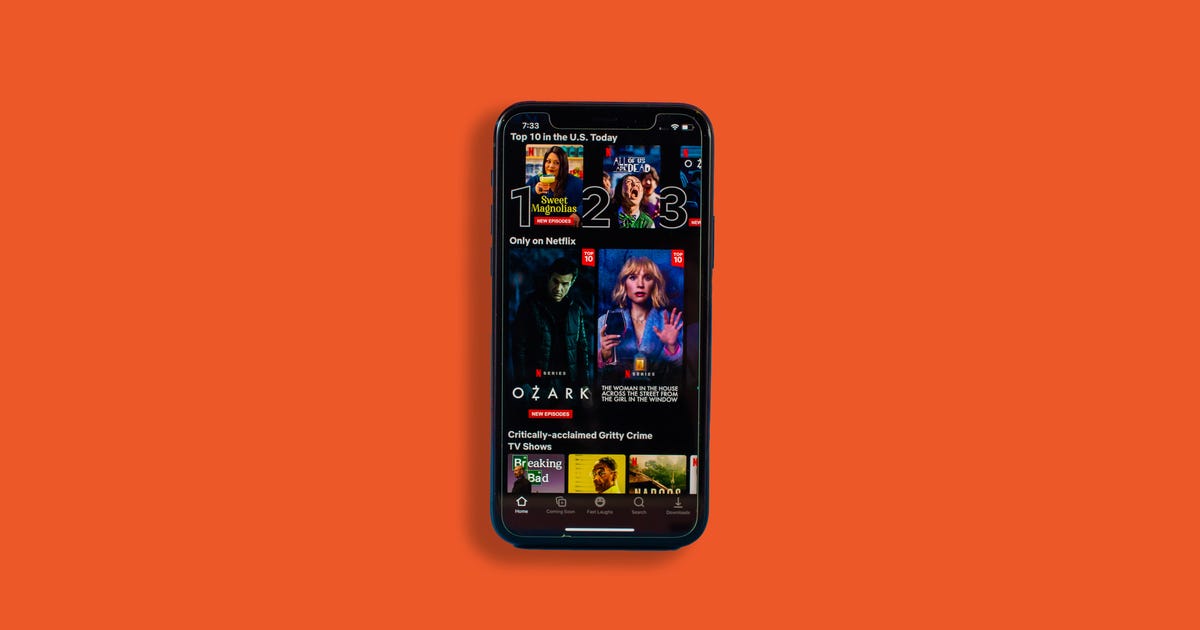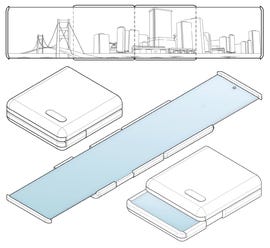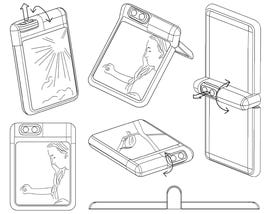You Should Probably Clear Your iPhone Cache
Your iPhone is a handy, versatile piece of technology. Looking for a new recipe? Easy. Need a new internet provider? You can do that, too. Trying to figure out which actor appeared in the most 007 movies? Just search online. (The answer: Desmond Llewelyn, who appeared as Q in 17 Bond films from the '60s through the '90s.) Regardless of what you need it for, your iPhone does a lot of work.
But here's the thing: Whether you do your browsing in Chrome, Safari or elsewhere, your cache builds up digital clutter over time. Clearing your cache gives your browser a new start, which can speed up your browsing whether you're using iOS 15 or the public beta of iOS 16. (And if you're trying to get your phone to run faster, try managing your iPhone's storage.)

Clearing your cache is like clearing out your fridge. When you visit a site, your iPhone downloads photos, banners and other data. To make that process faster, most browsers store some data in a cache to make loading faster. It's great when the fridge is fully stocked and you can quickly grab what you need... and less great when the thing you grab expired two months ago.
Eventually, your browser's cache will become outdated and the data being retrieved no longer matches the data actually being used on the website. The result? Slower load speeds and wonky website formatting. This is the equivalent of your fridge being full of gross, expired products.
That's why clearing your cache can help: It gives sites a fresh start in your browser and frees up some space in your storage. Note that clearing your cache will sign you out of sites you're currently logged into. Still, it's generally worth that mild inconvenience about every month to keep things moving quickly.
Here are step-by-step guides on how to clear your cache on your iPhone based on the browser you use.
How to clear your iPhone cache in Safari
Safari is the default browser on iPhones, and you can clear your Safari cache in a few short steps. Starting with iOS 11, following this process will affect all devices signed in to your iCloud account. As a result all your devices' caches will be cleared, and you'll need to sign in to everything the next time you use them. Here's what to do.
1.Open the Settings app on your iPhone.
2. Select Safari from the list of apps.
3. Go to Advanced > Website Data.
4. Scroll down and select Clear History and Website Data.
5. Choose Remove Now in the pop-up box.
Then you're set!
Read more:Best iPhone for 2022
How to clear your iPhone cache in Chrome
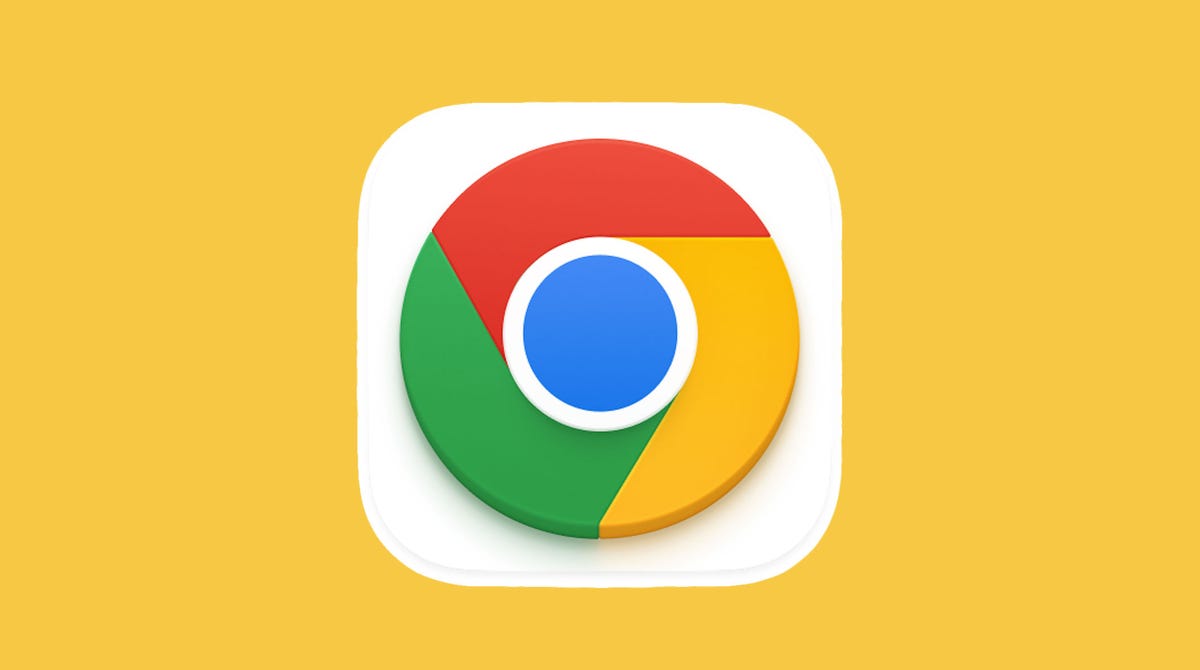
It's easy to clear your iPhone cache in Chrome.
James Martin/CNETChrome is another popular browser for iPhone users. The overall process for clearing your Chrome cache requires a few more steps, and you'll need to do things through the Chrome browser itself. Here's how.
1. Open the Chrome app.
2. Select the three dots in the bottom right to open more options.
3. Scroll down and select Settings.
4. Select Privacy in the next menu.
5. Then select Clear Browsing Data to open up one last menu.
6. Select the intended time range at the top of the menu (anywhere from Last Hour to All Time).
7.Make sure that Cookies, Site Data is selected, along with Cached Images and Files. Finally, hit Clear Browsing Data at the bottom of the screen.
Read more: This iPhone Setting Stops Ads From Following You Across the Web
How to clear your iPhone cache in Firefox
If you're a Firefox devotee, don't worry. Clearing the cache on your iPhone is pretty straightforward. Just follow these steps.
1. Click the hamburger menu in the bottom right corner to open up options.
2. Choose Settings at the bottom of the menu.
3. Select Data Management in the Privacy section.
4. You can select Website Data to clear data for individual sites, or select Clear Private Data at the bottom of the screen to clear data from all selected fields.
Read more: Experiencing Slow Wi-Fi? It Could Be Caused By Internet Throttling. Here's How to Tell
What happens when you clear the cache?
Clearing your cache removes the website data your phone stored locally to prevent having to download that data upon each new visit. The data in your cache builds over time and can end up slowing things down if it becomes too bulky. (My phone had about 150MB of data stored in Chrome when I checked.) Clearing that data gives sites a fresh start, which may fix some loading errors and speed up your browser. However, clearing your cache also signs you out of pages, so be prepared to sign in to everything again.
How often do I need to clear my cache?
Most people only need to clear their caches once every month or two. That's generally the point when your browser will build up a cache large enough to start slowing things down. If you frequent a large number of sites, you should err on the side of clearing your cache more often.
For more, check out how to FaceTime between an iPhone and an Android device, how to download iOS 15 on your iPhone right now and five creative, fun photo projects to try with your phone at home. You can also take a look at CNET's list of the best cases for the iPhone 13.
Source
Tags:
- How Do You Clear Your Iphone
- How Do You Clear Out Your Iphone
- How To Clear Apple Iphone
- How To Clear Iphones
- I Want To Be Clear
- You Should Probably Leave Guitar Tab
- You Should Have Left
- You Shouldn T Have Done That
- You Should See Me In A Crown
- You Should Have Left 2020
- You Should Kys Now Meme
- You Should Be Dancing Bee Gees