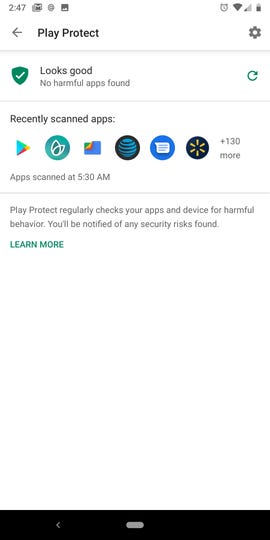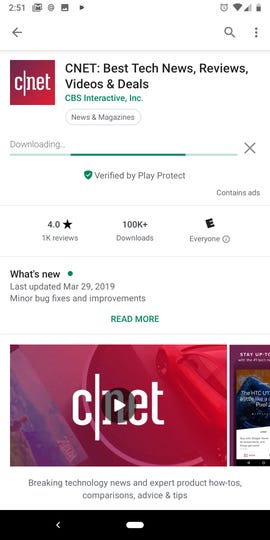WhatsApp Status: Everything you need to know about the Snapchat clone
WhatsApp is rolling out a new Status feature to all users. Instead of the text-only status that lets people know whether you're busy or available to chat, the new Status feature uses photos, text, emojis and sketches to show what you're doing. If that sounds familiar, it could be because it appears to be inspired by Snapchat.
And unlike Snapchat and Instagram, WhatsApp can protect your Status updates with end-to-end encryption.
Here's what you need to know about the new feature.
When will I get the Status feature?
When your account gets access to Status, you won't have to download or install an app update from the App Store or Play Store -- it'll just show up.
You'll know if you have access to Status on iOS when the Contacts tab gets replaced with a camera icon (see photo above), and the far-left tab reads "Status." Android users will see a new Camera icon to the left of the Chats tab, next to a new Status tab.
Who can see my Status?

WhatsApp includes privacy settings, giving you complete control over who sees your Status. By default, only your contacts can view your Status, but the privacy settings let you change that.
With the Status tab selected on an iPhone, tap on Privacy. Android users, tap the menu button > Status Privacy.
You are given three options:
- My Contacts: All of your WhatsApp contacts can view your Status.
- My Contacts Except...: Select the people you don't want to show your Status to. This still shares your Status with the rest of your Contact list.
- Only Share With..: Select only with the contacts you want to show your Status to.
If you change your privacy settings after uploading a Status, keep in mind the new settings will only impact future updates.
Viewing your friends' Statuses is a lot like Snapchat
If you already use Snapchat Stories or Instagram Stories, then you'll feel right at home with Status. Here are the basics:
- To view a Status uploaded by your friend, open the Status tab. A list of friends who've shared a Status will fill in.
- Touch the screen to pause a Status, giving you more time to view it, tap to skip through a Status, or swipe left to go to the next person.
- Swipe up on a status to reply to the the Status you are currently viewing.
...And so is updating your Status
WhatsApp Status includes all the familiar features of Snapchat and Instagram Stories -- stickers, text captions, drawings and more. Here's how to update your Status:
- To add a photo or video to your WhatsApp Status, open the app and tap the camera icon. Take a photo or video, or pick one from your camera roll.
- You can draw, write and place emojis on the photo. There's also an option to add a caption that will be shown on the bottom of the photo or video as your contacts watch it.
- Finally, tap the paper airplane icon. You can either send your Status directly to a friend, as a photo or video within a conversation thread, or you can tap My Status at the top of the list to update your Status.
Videos can go longer than 10 seconds
Instead of limiting your video status updates to just 10 seconds (like Snapchat), videos you record and share as a Status can be as long as 45 seconds.
And you can upload GIFs!
In the year 2017, supporting animated images, or GIFs, in an app is a requirement. As such, WhatsApp Status will accept GIFs you've saved to your camera roll or photos app. Select a GIF, trim it down if you need to, and share just as you would a regular, boring, photo or video.
Your Status will remain active for 24 hours, after which it disappears.
Sadly, there doesn't appear to be a way to save a Status to your phone. Whatever you capture and create in WhatsApp is limited to WhatsApp.
Find out who's viewing your Status
A view counter is placed at the bottom of your screen, showing you how many people have watched or looked at your status. You can swipe up on the screen to view a list of contact names who have viewed your Status.
You can get away with screenshots
Unlike Snapchat, WhatsApp does not alert you when a contact takes a screenshot of your Status. In other words, be conscious of exactly what you are sharing to your Status, just because it disappears from your Status after 24 hours doesn't mean no one saved a copy.
Check out our complete guide to Instagram Stories.
Snapchat's Spectacles are now available for purchase online. Here's our review.
Source