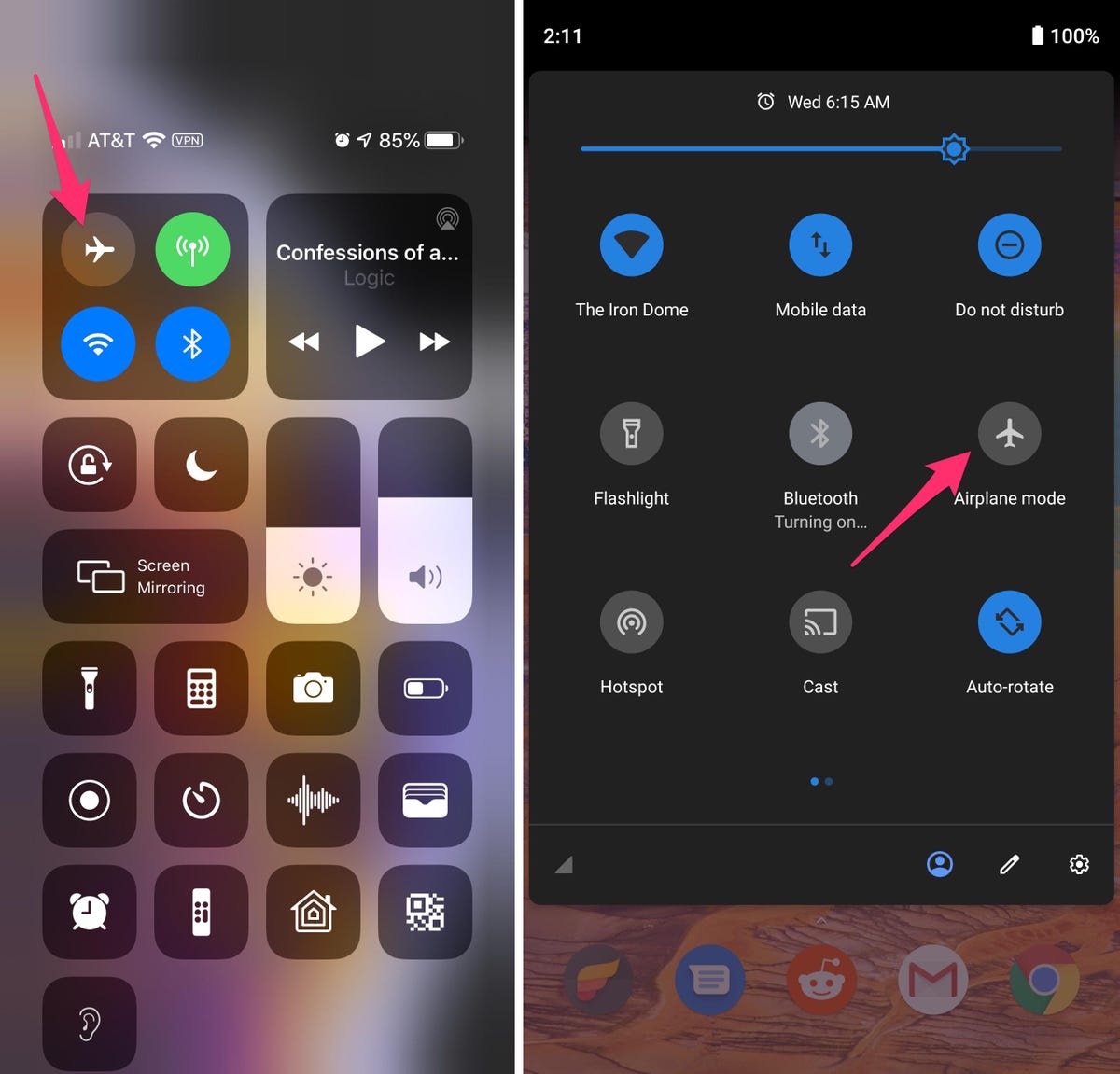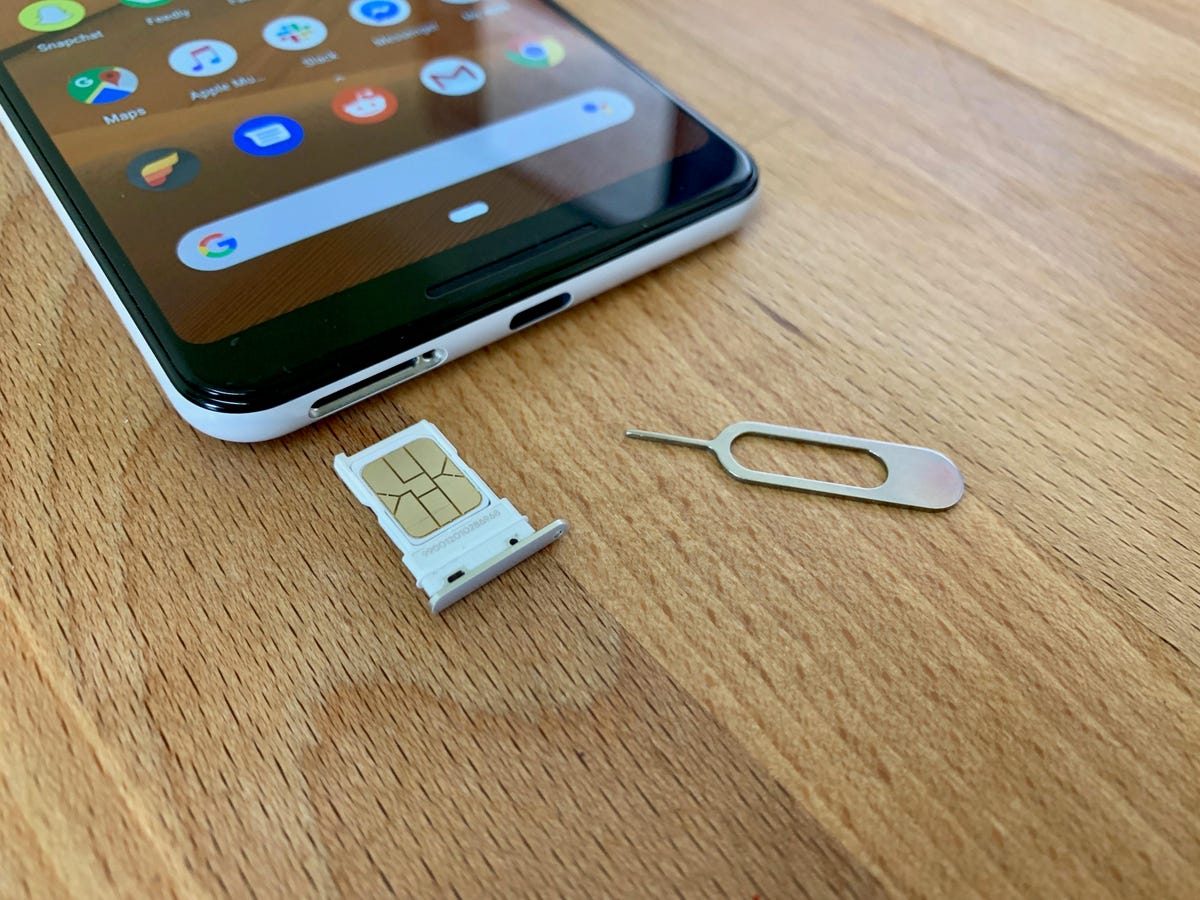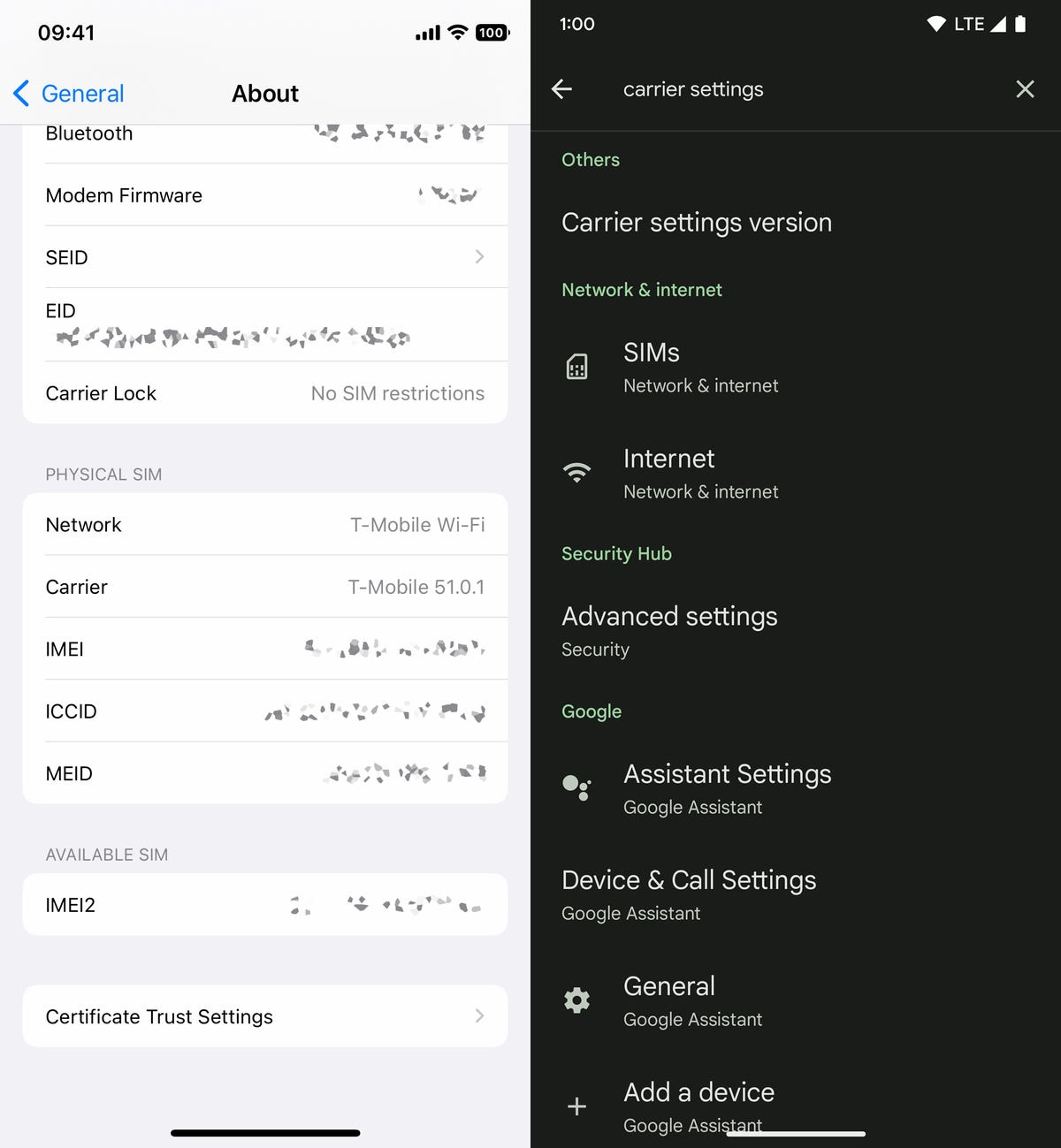Best Wi-Fi 6 Routers of 2022
The good ol' 802.11 standard we commonly call Wi-Fi gets updated every several years with new features and faster speeds. The latest iteration (802.11ax) arrived in 2019, marking the sixth major generational update, and the Wi-Fi industry dubbed it Wi-Fi 6 to make things less complicated and easier to identify for customers.
Since then, Wi-Fi 6 has established itself as the de facto standard for next-gen gadgets. Just about every new phone and computer release supports it, and we're starting to see support pop up among peripheral devices, too. Did you pick up an Apple TV 4K or Amazon Fire TV 4K Max media streamer last Black Friday? Both of those support Wi-Fi 6. Have you managed to score a new PlayStation 5 console yet? That's a Wi-Fi 6 gadget, too.
Wi-Fi 6 devices like those are backwards compatible with older routers, but if you want to unlock their full potential, then you'll need a Wi-Fi 6 router running your home network. That was an expensive proposition back when Wi-Fi 6 first arrived, but not any more. Shop around, and you'll find a number of options available for less than $100, as well as mesh systems, gaming routers, range extenders and more. Some do the job better than others -- but that's where we come in, with comprehensive, hands-on tests to help identify the best upgrade picks for the money.
Expect regular updates to this post as we continue to put Wi-Fi 6 to the test in 2022. Whenever we find a new router that merits consideration, we'll add it to the list. For now, here are the models I'd recommend for anyone making the purchase in August 2022.
When a router supports Wi-Fi 6, that means that it's capable of using new features like OFDMA and 1024-QAM to deliver faster speeds and lower latency to busy networks with lots of connected devices. That's true even with the budget-priced value picks -- and among those, the one that performs the best is the TP-Link Archer AX21.
Currently priced at $100 and on sale for $70, the Archer AX21 did an outstanding job in my at-home speed tests. At the end of multiple days of tests across five spots in my house, the Archer AX21's average download speed on a 300Mbps fiber network was a near-perfect 299Mbps. That includes triple-digit download speeds in the very back of my house, a common dead zone where a lot of the routers I test struggle to stay connected at all. In 2022, I retested the AX21 after upgrading my home network to gigabit speeds -- it isn't powerful enough to top out a connection like that, but it still delivered fast, consistent speeds, with my downloads averaging in at 441Mbps.
That level of performance was strong enough for the Archer AX21 to beat out similar models from Netgear, Asus and D-Link, and it even kept the pace with fancier routers that cost significantly more. It's also a cinch to set up, thanks to TP-Link's Tether app for Android and iOS, which also offers quick access to basic network settings without bombarding you with ads like some other router apps will.
All of that makes the Archer AX21 an extremely worthy pick for small- to medium-size homes, and one of the best value picks you'll find that supports Wi-Fi 6.
Read our TP-Link Archer AX21 review.
2021 was a very good year for TP-Link, and it wasn't just because of the Archer AX21. There's also the TP-Link Deco W7200, which cruised through my speed tests to earn a spot as my top-rated mesh router of the year. With multiple devices working like a team of routers to spread a faster, more reliable signal across a larger area than a single router can, it's a fantastic pick for large homes -- and one that won't set you back very much at just $233 for a two-pack.
What's great about the Deco W7200, along with its full support for Wi-Fi 6, is that it's a tri-band model with the usual 2.4 and 5GHz bands plus an additional 5GHz band that the system uses as a dedicated wireless backhaul connection between the main router and its satellites. That dedicated backhaul is the key to unlocking the best mesh performance, because it keeps those system transmissions separate from your regular network traffic. Tri-band mesh routers like those will often cost you $400 or more, but the Deco W7200 gets you there for hundreds less.
Sure enough, the performance was outstanding when I tested the system out. In fact, of all of the mesh routers that I've tested at home, only two averaged faster download speeds -- the first costs more than $200 more than the Deco W7200, and the other costs more than three times as much. That makes the Deco W7200 a flat-out unbeatable value, and a better, more noticeable upgrade for most homes than splurging on a high-powered standard router.
The only real downside? So far in 2022, it's been a bit of a challenge to catch the Walmart exclusive in stock. If you're struggling to find it, keep reading for other suggestions, or check out the TP-Link Deco X90, a slightly higher-end model that performed even better than the W7200 in my tests. It's a bit more expensive, but Amazon currently has it marked down to $400.
Read our TP-Link Deco W7200 review.
Asus is one of the top names in the gaming router category, boasting the best variety of fast, flashy routers that promise elite performance, low latency, and advanced controls for your connection. The Asus RT-AX86U is actually one of the more understated routers in that mix -- it doesn't include color-changing lights or an oversize, ostentatious design -- but it's still one of the best gaming routers you can buy. Gaming aside, it's one of the best Wi-Fi 6 routers you can buy, period.
Along with offering fast, consistent speeds, the RT-AX86U did a better job at managing latency than any other router I tested it against, and it comes with a full suite of tools for optimizing your connection while gaming, including an adaptive quality-of-service engine and an Open NAT database of game- and platform-specific port forwarding rules. There's even a Mobile Game Mode designed to instantly prioritize traffic to your phone.
In other words, the RT-AX86U checks all of the boxes you'd want from a gaming router (except the color-changing lights, I guess -- though you can get it Zaku-styled if you're willing to spend a little more). Most importantly, it makes strong enough use of Wi-Fi 6 to ensure that even the non-gamers in your household will appreciate having it around.
At around $250 or less, it's definitely an upgrade pick, but a reasonable one that's still less expensive than a lot of gaming routers (and, as of writing this at the start of June, it's marked down to $200 on Amazon). And, if you're thinking about upgrading to a new multi-gig internet plan from AT&T, Frontier, Xfinity, Verizon, Ziply Fiber or another provider offering plans like those, you can get an upgraded RT-AX86U equipped with a multi-gig Ethernet jack supporting incoming wired speeds of up to 2.5Gbps for $250.
Read our Asus RT-AX86U review.
Remember how I mentioned that the TP-Link Deco W7200 outperformed every other mesh router I've ever tested except for one? Well, here's the one that beat it -- the AX6000 version of the Netgear Orbi mesh system.
With that all-important tri-band design and full support for Wi-Fi 6, the AX6000 Orbi blew us away with excellent signal strength and downright impressive top speeds when we first tested it out a year or two ago. Those speeds have held up ever since -- whether we're clocking top speeds in our lab or testing real-world speeds at home, literally nothing else I've tested performs as well. On top of that, the AX6000 Orbi deserves credit for being one of the first mesh routers to offer a multigig WAN port and breaking the bottleneck that capped incoming wired speeds at just a single gig.
Performance like that usually comes at a premium, and sure enough, the AX6000 Orbi costs $700 for a two-pack. Like a Mercedes Benz for the mesh category, it's more machine than most people need, but there's nothing wrong with coveting one -- or waiting for the rare sale. If it were my money, I'd rather go with that Deco W7200 system and spend the hundreds I'd save on something else, but if you just want the best mesh router performance that we've seen in our tests, full stop, money be damned, here it is.
Read our Netgear Orbi AX6000 review.
Going with a mesh router makes a ton of sense if you live in a large, multi-story home with a lot of space to cover. In cases like that, it's worth it to prioritize getting a system with more than two devices in the mesh -- and Amazon's Eero 6 Plus gets you there for $299, complete with full support for Wi-Fi 6.
The Eero 6 Plus takes the Eero 6 that preceded it and beefs things up with a faster AX3000 build and new support for full-width 160MHz channels, up from 80MHz. Those wider channels allow the system to move data twice as efficiently to compatible devices, and they made a huge difference in my performance tests, where the 6 Plus finished as a top ten finisher among the thirty or so mesh routers I've tested at home. None of the routers that beat its average download speeds can beat its value, and that makes the Eero 6 Plus an excellent pick.
Read our Eero 6 Plus review.
It was a bit too pricey for me to recommend when it launched at $380 for a two-piece setup, but I've seen the Asus ZenWifi XD6 marked down to $300 at multiple outlets in recent weeks, which makes it a much better value -- and right now, Amazon and other outlets are offering it for even less, at $260 for a 2-pack.
For the money, you're getting a dual-band Wi-Fi 6 mesh router that performed more like a fancier tri-band model in our tests, and one that was fully capable of optimizing our speeds throughout the entirety of the 5,400-square-foot CNET Smart Home. In fact, I'd go so far as to call it the most capable dual-band mesh router I've ever tested.
As of writing this, multiple retailers (including Amazon and B&H Photo) have the XD6 on sale for $260, which is a great deal. If that price jumps up above $300 again, feel free to skip it. But this is a solid mesh router with one of the more comprehensive control apps available from a major manufacturer, making it a good pick for intermediate and advanced users who want to fine-tune their home network experience.
Read our Asus ZenWifi XD6 review.
Wi-Fi 6 router FAQs
If you've got questions about the ins and outs of Wi-Fi 6, be sure to check out my full explainer on the standard and what makes it better than the Wi-Fi of yore. You can also reach me by looking me up on Twitter (@rycrist) or by clicking the little envelope icon on my CNET profile page to send a message straight to my inbox. In the meantime, I'll post answers to any commonly asked questions below.
What makes Wi-Fi 6 better than before?
Wi-Fi 6 includes support for new Wi-Fi features that help devices pass data back and forth faster and more efficiently. One of the key upgrades is 1024-QAM, which stands for quadrature amplitude modulation, or the trick your router uses to send radio waves that other devices can read as a series of ones and zeroes -- the binary code that makes up everything you see, read and experience online. 1024-QAM allows your router to send out 10 digits of binary code with each transmission, compared to eight digits of binary from Wi-Fi 5 routers that use 256-QAM. That's one of the key reasons why Wi-Fi 6 offers top speeds that are roughly 30% faster than before.
Other features of note include OFDMA, or orthogonal frequency division multiple access, which improves network efficiency by allowing your router to send data to multiple clients within a single channel at once. Think of that like a pizza delivery driver dropping off multiple pizzas to multiple customers in one trip to save gas. There's also Target Wake Time, which lets the router schedule devices that need to periodically check in so that they don't cause interference with one another. And, though it isn't specifically tied to Wi-Fi 6, most next-gen routers will support WPA3, the latest standard for Wi-Fi security.
Will older devices still work with a Wi-Fi 6 router?
Yes -- Wi-Fi 6 is fully backward compatible, so earlier-gen Wi-Fi devices will still be able to connect to them and get online. They just won't be able to take advantage of the new Wi-Fi 6 features that speed things up for current-gen devices.
Source