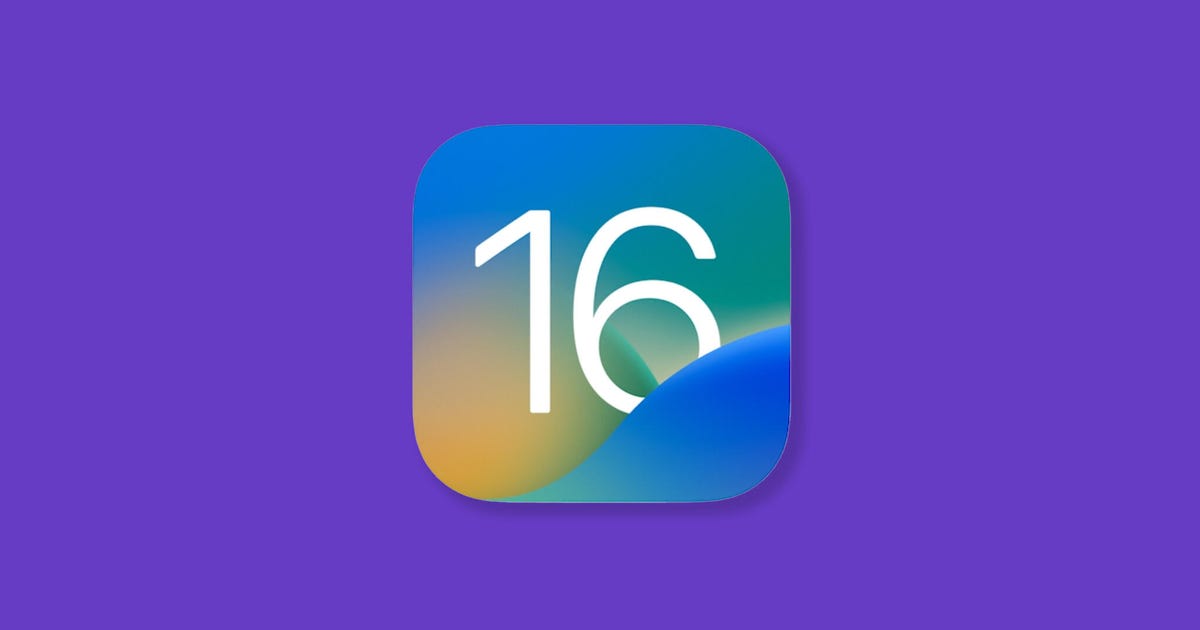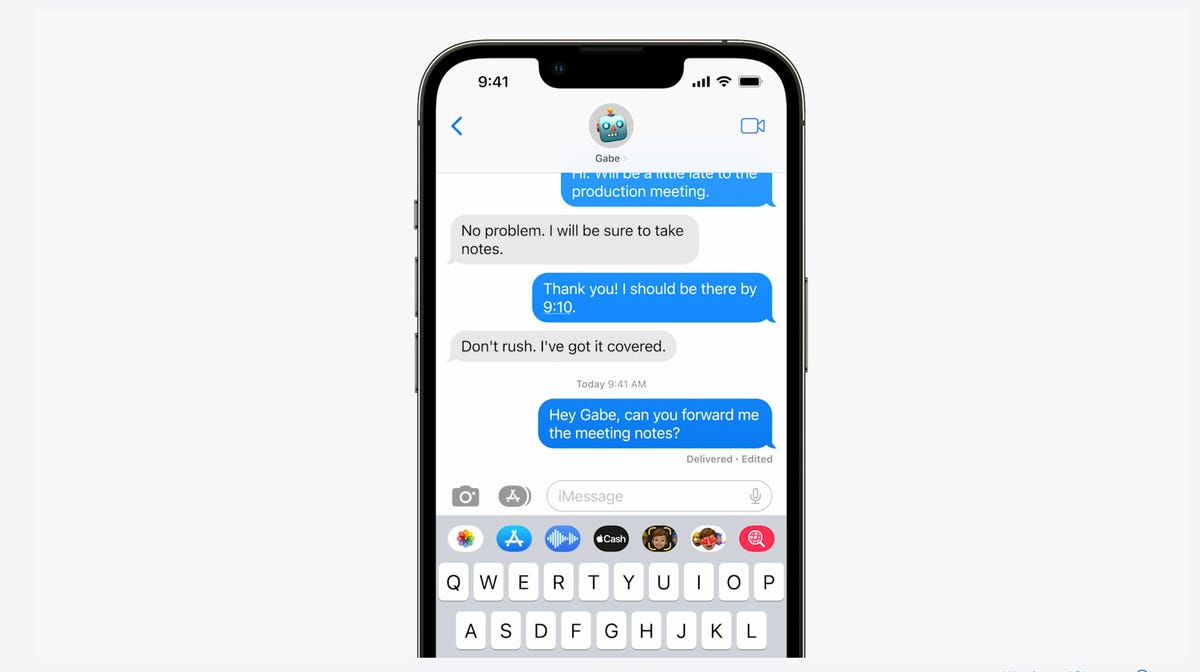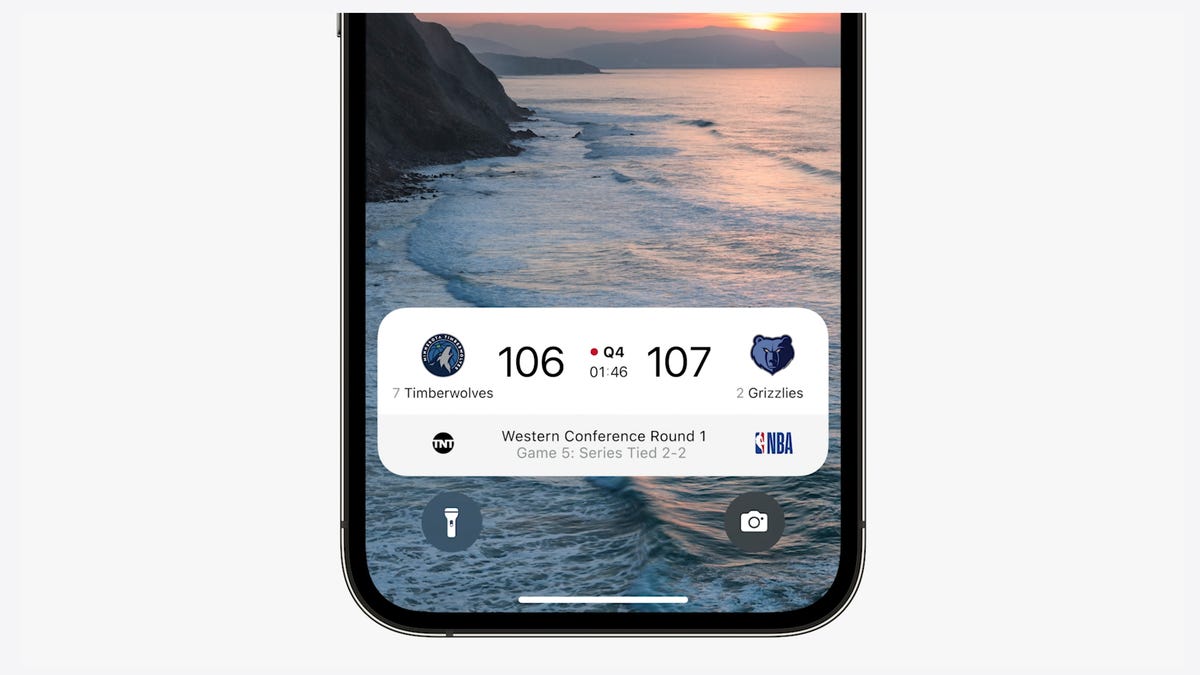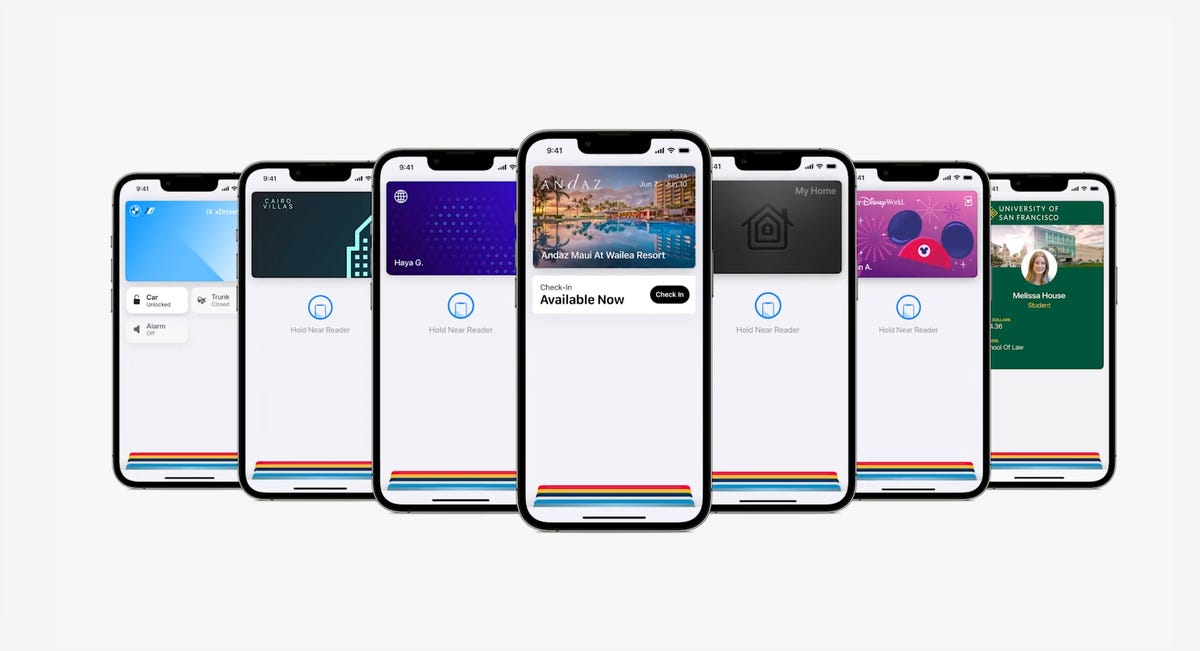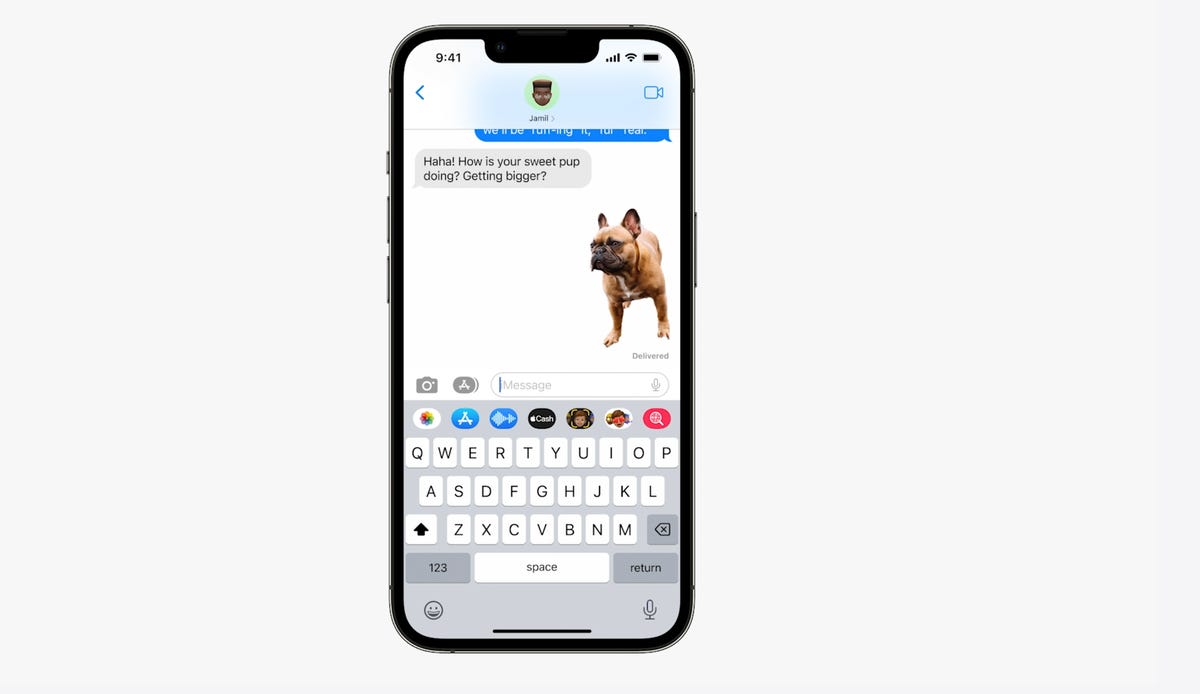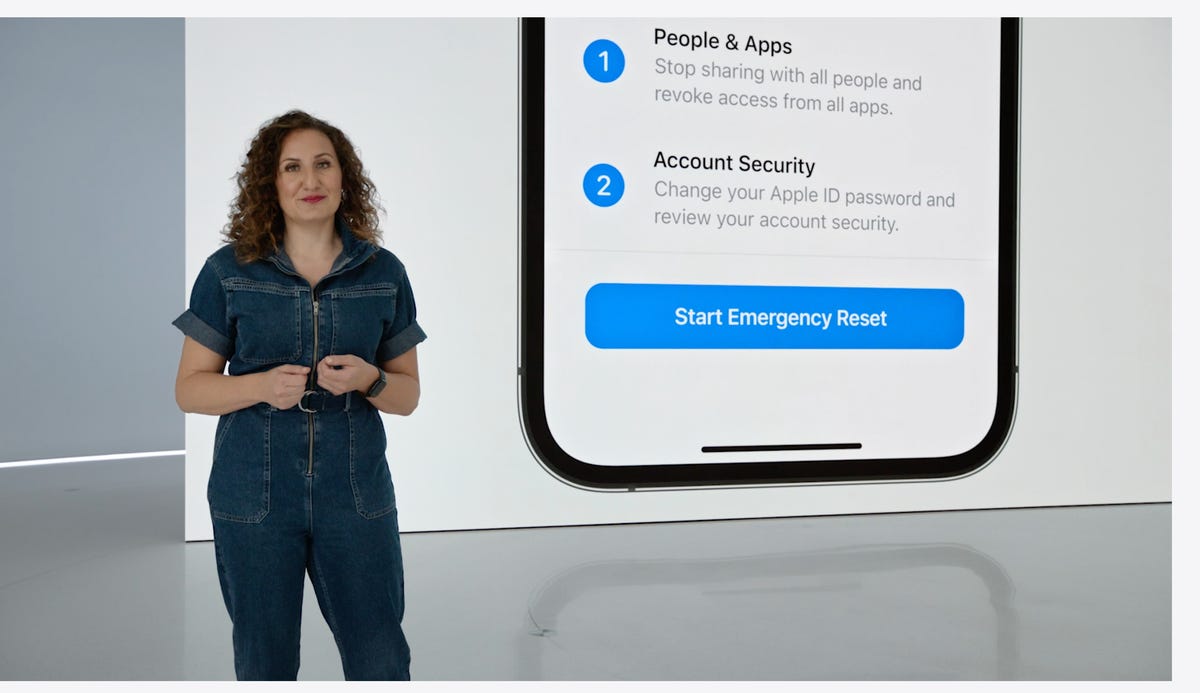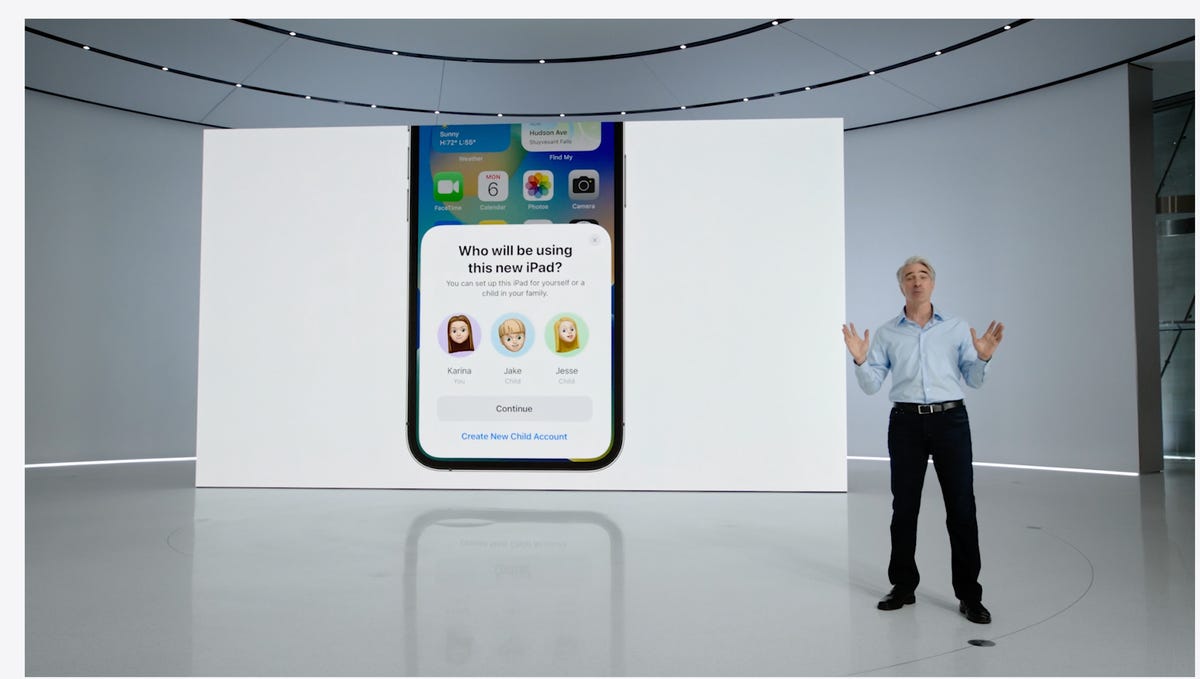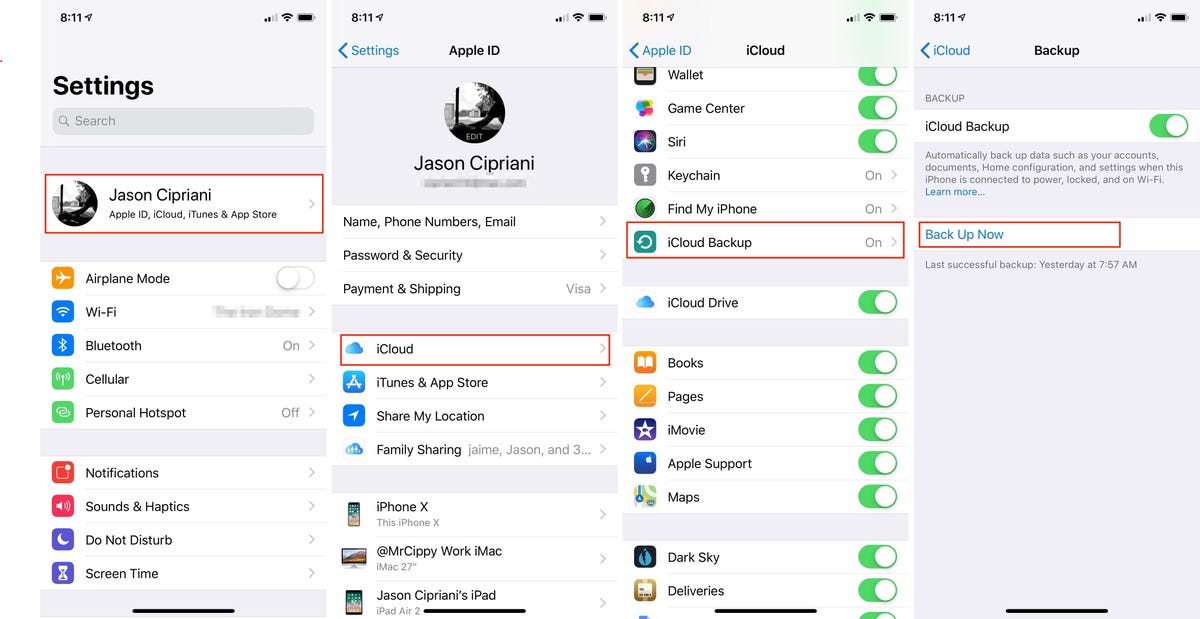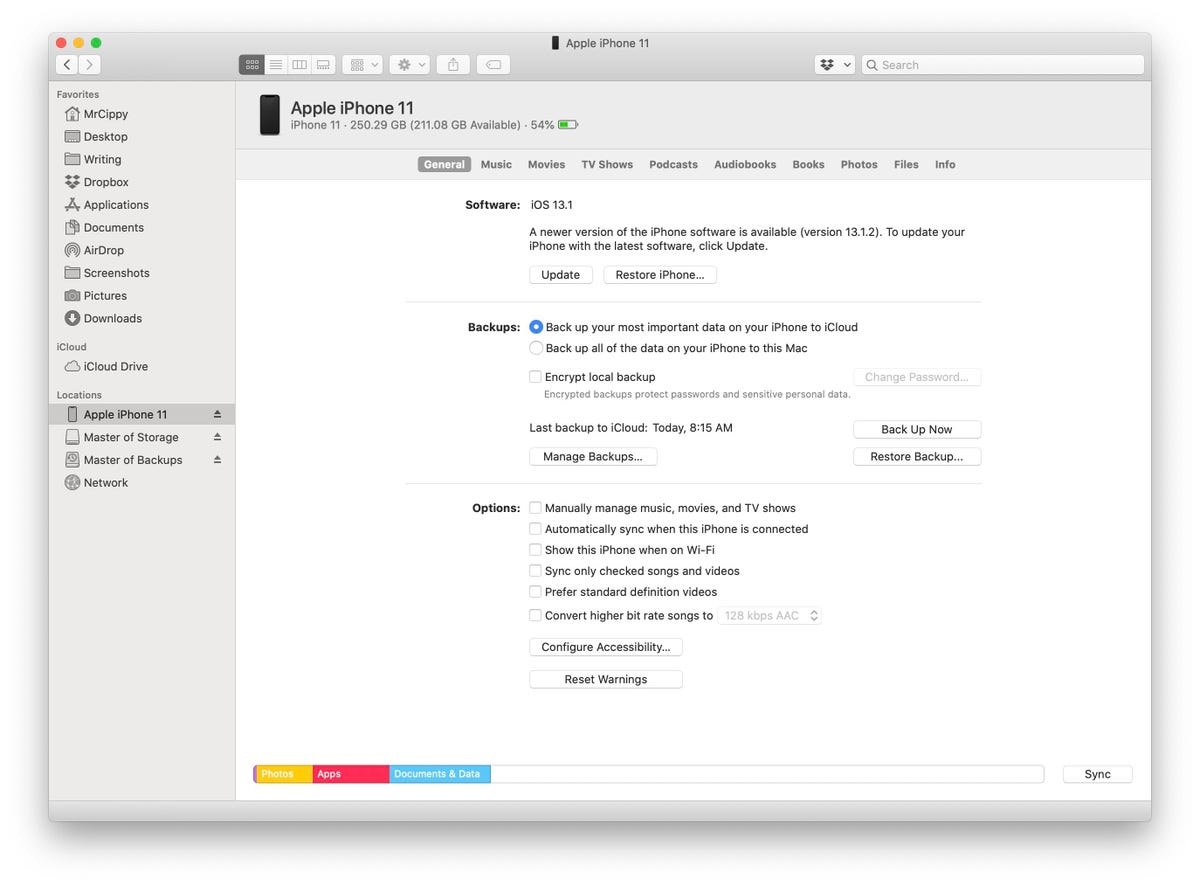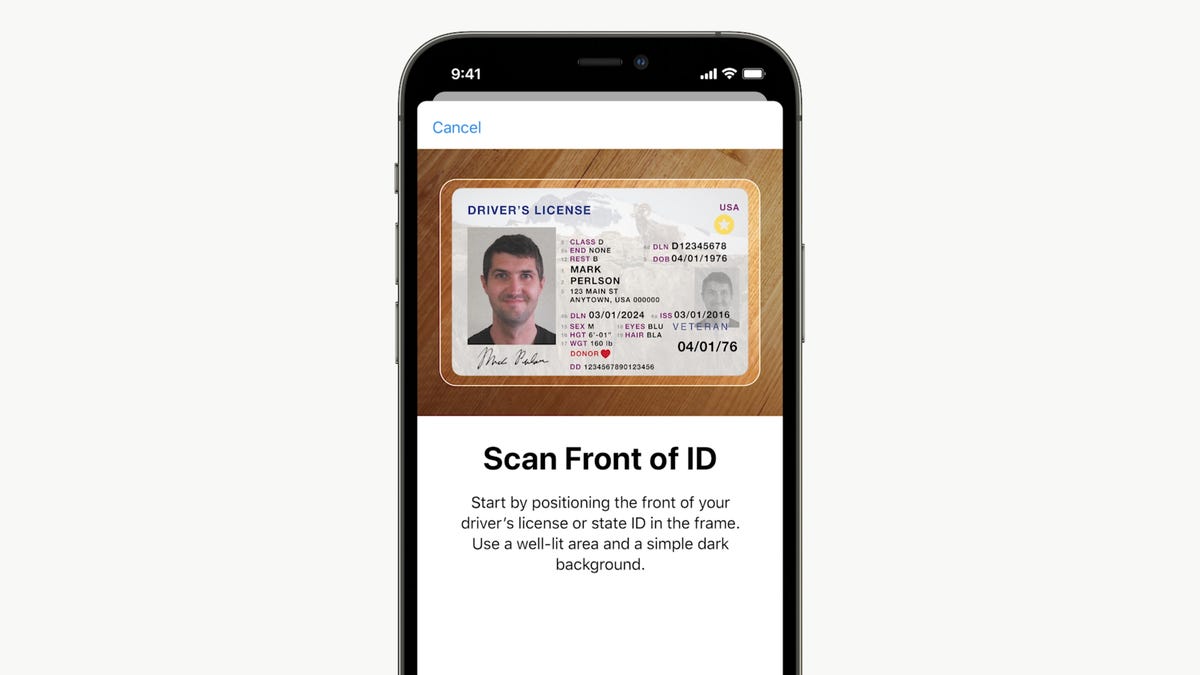iOS 15.4: What You Should Know About Apple's iPhone Update
Apple's iOS 15.4 has a slew of new features for your iPhone. This includes new emoji, the long-awaited Universal Control, bolstered privacy measures and Face ID that works while you're wearing a mask. (All these features are also available for iPad via iPadOS 15.4.) Apple has also since released iOS 15.4.1, a minor iPhone update to fix a battery-draining bug and security issues.
As the name denotes, iOS 15.4 is the fourth major update to iOS 15, which launched with the iPhone 13 in September. These updates, which started with December's iOS 15.1 release, have added more features to Apple's iPhone operating system and improved existing ones. iOS 15.4 follows iOS 15.3.1, which was released last month to patch a security vulnerability in iPhones and iPads.
Release date: Is iOS 15.4 out now?
Yes, both iOS 15.4 and iPadOS 15.4 were released on March 14. The new green iPhone 13, the alpine green iPhone 13 Pro and the new iPhone SE come with iOS 15.4 preloaded, according to Apple.
How do I download iOS 15.4?
You can download iOS 15.4 by going to Settings > General > Software Update > Download and Install. The 15.4 update is more than a gigabyte, so make sure you're connected to Wi-Fi to avoid chewing through your monthly data allotment.
What is Universal Control?
Universal Control lets you use other Apple devices as second screens, moving content seamlessly between them using only one device. This eagerly anticipated feature was initially announced as part of MacOS Monterey, but was delayed over the fall, with a new timeline pointing to "this spring." Universal Control was part of the iOS 15.4 beta, and launched as a public beta with the Monterey OS 12.3 and iPadOS 15.4 updates.
Because Universal Control is still in beta, expect to run into some issues now and then. And note that the feature doesn't work on every device. Apple says Universal control is available on:
- MacBook Pro (2016 and later)
- MacBook (2016 and later)
- MacBook Air (2018 and later)
- iMac (2017 and later)
- iMac (5K Retina 27-inch, late 2015)
- iMac Pro
- Mac Mini (2018 and later)
- Mac Pro (2019)
- iPad Pro
- iPad Air (third generation and later)
- iPad (sixth generation and later)
- iPad Mini (fifth generation and later)
Apple notes that to use Universal Control, "Both devices must be signed in to iCloud with the same Apple ID using two-factor authentication. To use wirelessly, both devices must have Bluetooth, Wi-Fi and Handoff turned on and must be within 10 meters (30 feet) of each other. [The] iPad and Mac must not be sharing a cellular and internet connection. To use over USB, you must trust your Mac on the iPad."
Can I use Face ID with masks?
Apple has updated its Face ID feature to be usable on the iPhone 12 and newer models even while wearing a mask. Because the feature uses a smaller portion of your face to verify your identity, you'll need to be more precise about the angle you're holding your phone at when using Face ID. Your phone will even prompt you if it needs you to look more directly at the screen. The updated feature should work for people who wear glasses, but it won't work with sunglasses.
Read more: iOS 15.4 Finally Lets You Unlock Your iPhone With a Mask On. Here's How
What new emoji are included?
If you're the kind of person who prides yourself on creative and fun emoji use, you're going to love iOS 15.4. There are 37 new emoji in the update, including new options for pregnant people, hands forming a heart shape, a salute and -- my personal favorite -- a lip-biting emoji. These were revealed last fall, and also include a melting face, a face holding back tears, a bird's nest, coral, a lotus, a low battery and kidney beans.
Other iOS 15.4 features
The operating system update also brings new safety-focused updates to AirTags, which have been under the spotlight after reports of the devices being used to stalk people.
The 15.4 update also changes the emergency call shortcut "call with five presses" from a default setting to an option, meaning the feature won't be enabled unless you choose to allow it. The hold-and-press option for the side and volume buttons remains enabled by default.
SharePlay received some updates as well, allowing some apps to start SharePlay calls from the app, rather than your needing to start a SharePlay call and then open the app. Developers will have to update their apps accordingly, so expect this option to roll out over time.
Another feature included in the update is the ability to copy text from objects using the camera while in the Notes or Reminders apps. And, as spotted by ZDNet, iOS 15.4 also fixes a bug related to recordings of Siri interactions.
For more Apple news, read about your iPhone as a payment terminal and Apple's possible wide array of new products for this fall. Also, here's how the 2022 iPhone SE compares with the 2020 version, and whether you should buy an older iPhone SE now.
Source
Tags:
- Ios 15 4 What You Should Know About Apple S Iphone Upgrade Program
- Ios 15 4 What You Should Know About Apple S Iphone 14
- Ios 15 4 What You Should Know About Apple S Iphone 13
- Ios 15 4 What You Should Know About Apple S Iphone 7
- Ios 15 4 What You Should Know About Apple Store
- Ios 15 4 What You Should Know About Apple Tv
- Ios 15 4 What You Should Know About Apple Fruit
- Ios 15 4 What You Should Know About Apple Iphone
- Ios 15 4 What You Should Know About Apple Music
- Ios 15 4 What You Should Know About Apple International School
- Ios 15 4 Download
- Ios 15 Download